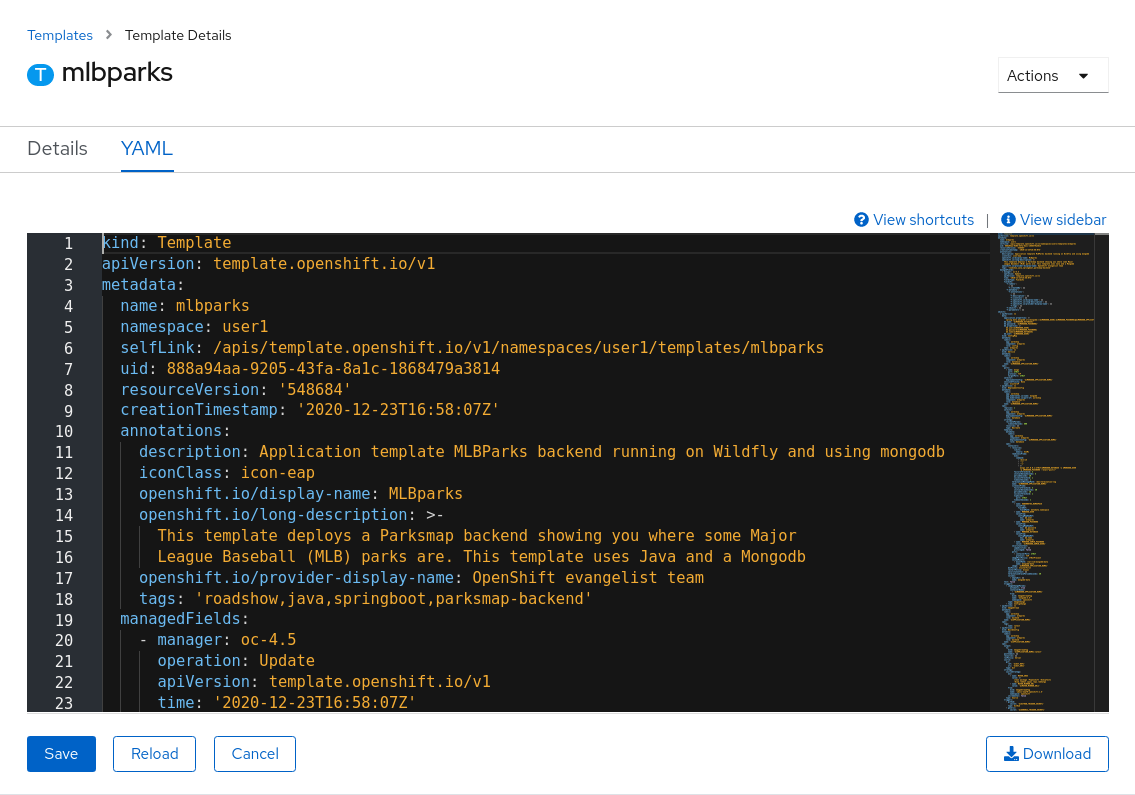Using Application Templates
In this lab, we’re going to deploy a complete backend application, consisting of a REST API backend and a MongoDB database. The complete application will already be wired together and described as a backend for the map visualization tool, so that once the application is built and deployed, you will be able to see the new map.
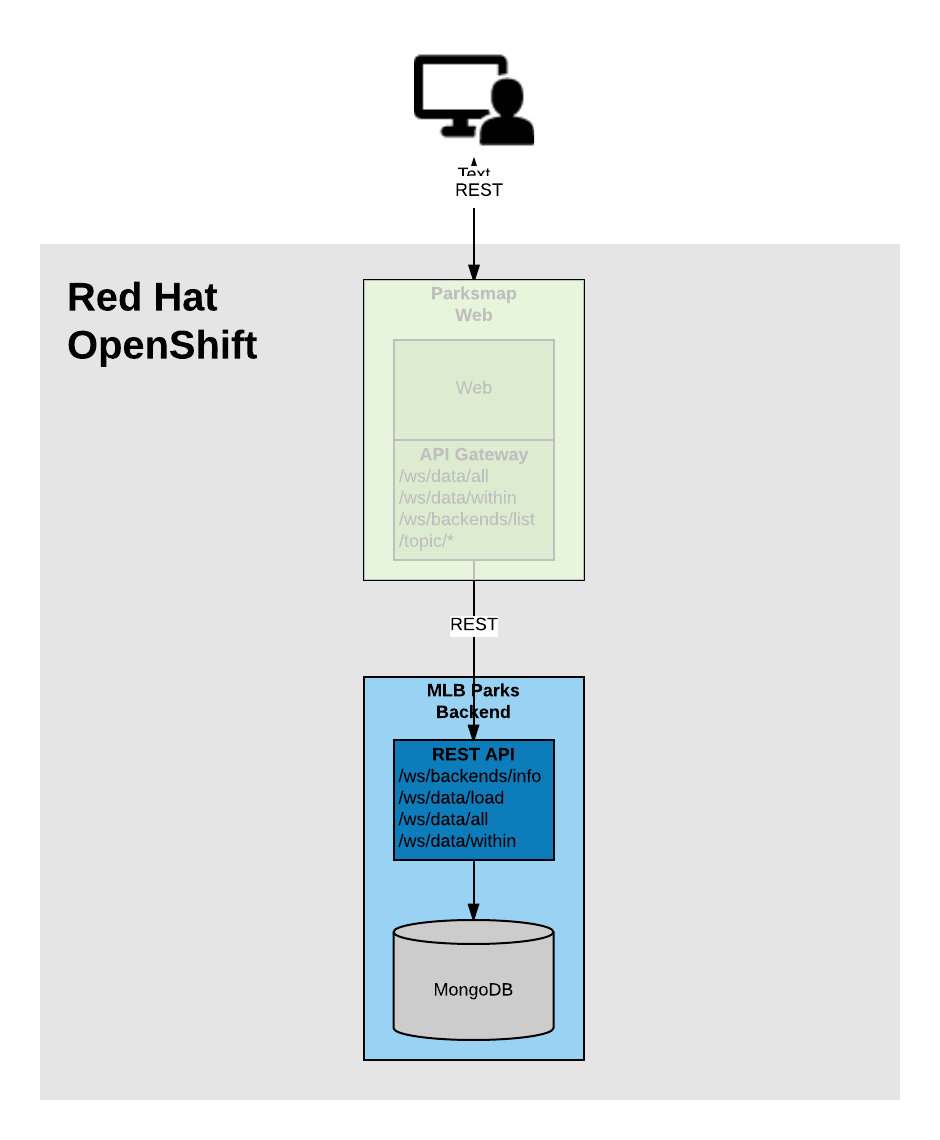
Let’s combine all of the exercises we have performed in the last several labs by using a Template that we can instantiate with a single command. While we could have used templates to deploy everything in the workshop today, remember that it is important for you to understand how to create, deploy, and wire resources together.
Exercise: Instantiate a Template
The front end application we’ve been working with this whole time will display as many back end services' data as are created. Adding more stuff with the right Label will make more stuff show up on the map.
Now you will deploy a map of Major League Baseball stadiums in the US by using a
template. It is pre-configured to build the back end Java application, and
deploy the MongoDB database. It also uses a Hook to call the /ws/data/load
endpoint to cause the data to be loaded into the database from a JSON file in
the source code repository. Execute the following command:
oc create -f https://raw.githubusercontent.com/openshift-roadshow/mlbparks/master/ose3/application-template-eap.jsonWhat just happened? What did you just create? The item that we passed to the create
command is a Template. create simply makes the template available in
your Project. You can see this with the following command:
oc get templateYou will see output like the following:
mlbparks Application template MLBParks backend running on Wildfly and using mongodb 12 (2 blank) 8Run the following command to instantiate the template:
oc new-app mlbparks -p APPLICATION_NAME=mlbparks|
Tip
|
The template can also use maven for the build. In case you want to try this option provide the MAVEN_MIRROR_URL parameter with the location of the internal nexus repository: |
You will see some output similar to this:
--> Deploying template "user1/mlbparks" to project user1
MLBparks
---------
Application template MLBParks backend running on Wildfly and using mongodb
* With parameters:
* Application Name=mlbparks
* Application route=
* Mongodb App=mongodb-mlbparks
* Git source repository=https://github.com/openshift-roadshow/mlbparks.git
* Git branch/tag reference=master
* Maven mirror url=
* Database name=mongodb
* Database user name=userW3n # generated
* Database user password=4PmSfXWL # generated
* Database admin password=cBQ4RGJf # generated
* GitHub Trigger=TOR1p3wO # generated
* Generic Trigger=NUlqyK54 # generated
--> Creating resources ...
configmap "mlbparks" created
service "mongodb-mlbparks" created
deploymentconfig.apps.openshift.io "mongodb-mlbparks" created
imagestream.image.openshift.io "mlbparks" created
buildconfig.build.openshift.io "mlbparks" created
deploymentconfig.apps.openshift.io "mlbparks" created
service "mlbparks" created
route.route.openshift.io "mlbparks" created
--> Success
Build scheduled, use 'oc logs -f bc/mlbparks' to track its progress.
Access your application via route 'mlbparks-user5.apps.cluster-1d43.1d43.openshiftworkshop.com'
Run 'oc status' to view your app.OpenShift will now:
-
Configure and start a build
-
Using the supplied Maven mirror URL (if you have specified the parameter)
-
From the supplied source code repository
-
-
Configure and deploy MongoDB
-
Using auto-generated user, password, and database name
-
-
Configure environment variables for the app to connect to the DB
-
Create the correct services
-
Label the app service with
type=parksmap-backend
All with one command!
When the build is complete, visit the parks map. Does it work? Think about how this could be used in your environment. For example, a template could define a large set of resources that make up a "reference application", complete with several app servers, databases, and more. You could deploy the entire set of resources with one command, and then hack on them to develop new features, microservices, fix bugs, and more.
In Topology view, you can drag mlbparks and mongodb-mlbparks into the workshop application grouping.
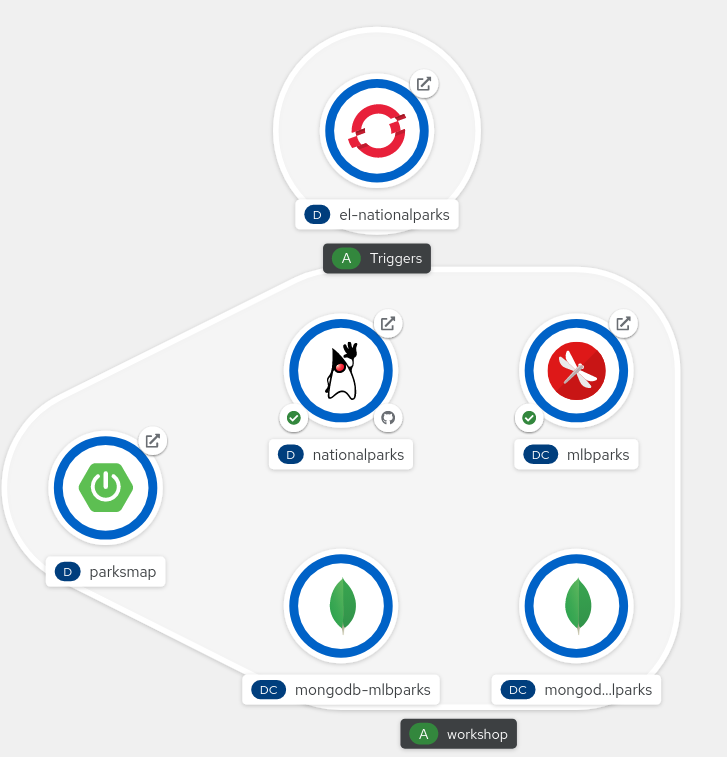
In addition to being able to instantiate templates from the command line as we did above, templates can also be instantiated from the Developer Perspective in the web console. Click +Add, then From Catalog and search for mlb. You should see a result for MLBparks.
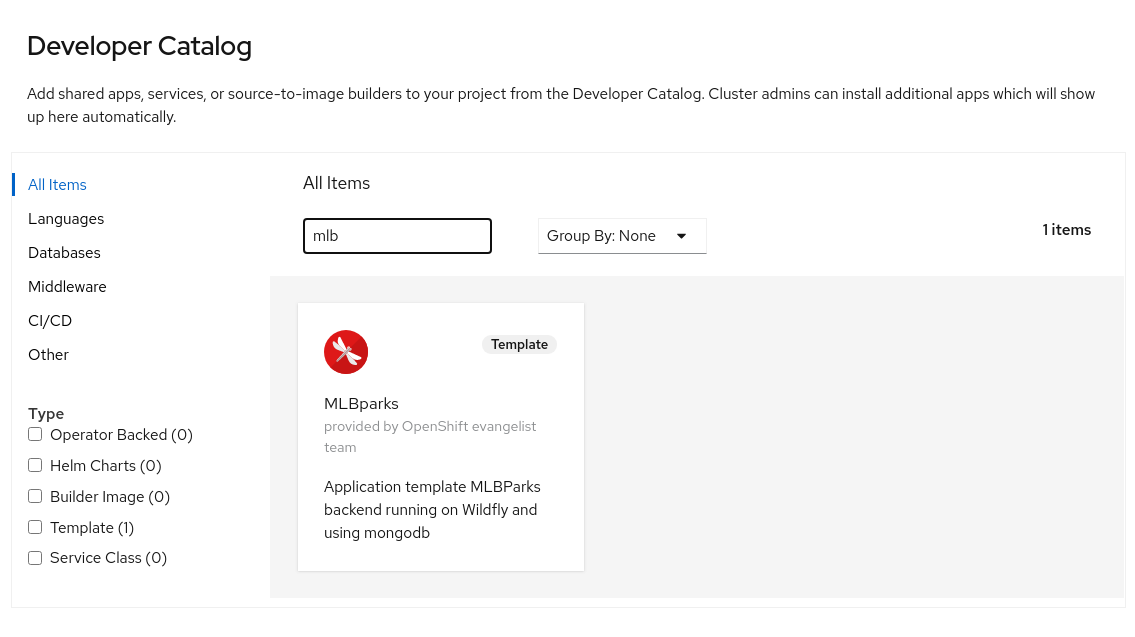
If you click on MLBparks and then click the Instantiate Template button, you’ll see a form that guides you through the different required and optional parameters needed to instantiate this template.
|
Caution
|
Do not actually instantiate the template from the web console now, since you have already done so via the command line. |
As a final exercise, look at the template that was used to create the resources for our mlbparks application.
oc get template mlbparks -o yamlBut as always, you can use the OpenShift web console to do the same. In the Developer Perspective, click Advanced → Search in the left navigation, then select Template from the dropdown, and click mlbparks.
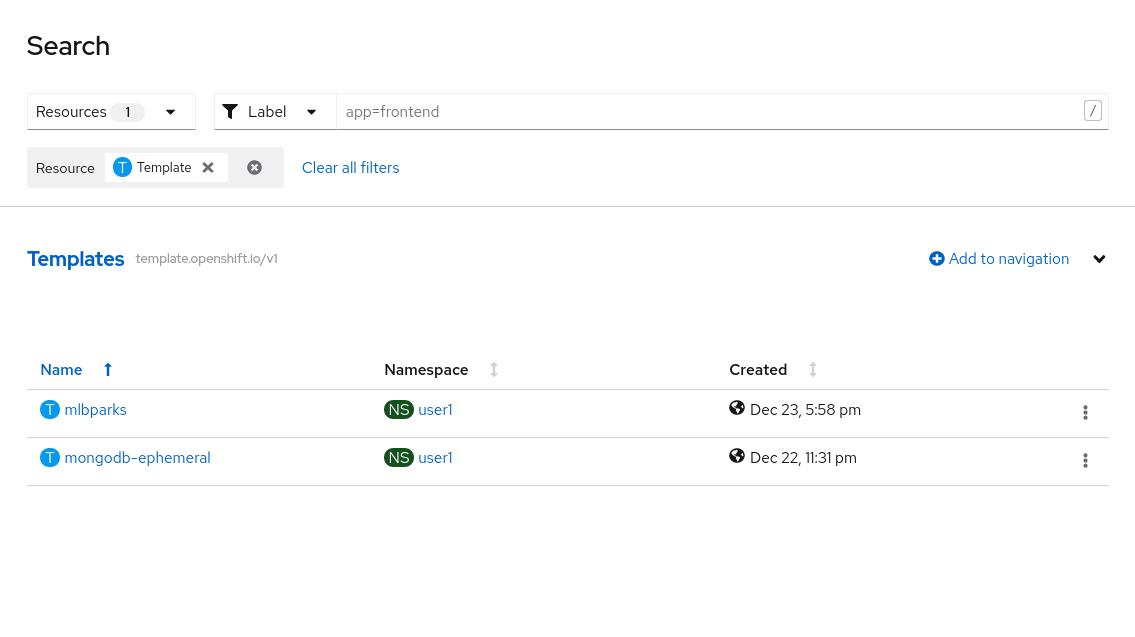
On the next page, click YAML to see/edit the YAML from here.