Application Health
Background: Readiness and Liveness Probes
As we have seen before in the UI via warnings, there is a concept of application health checks in OpenShift. These come in two flavors:
-
Readiness probe
-
Liveness probe
From the Application Health section of the documentation, we see the definitions:
- Liveness Probe
-
A liveness probe checks if the container in which it is configured is still running. If the liveness probe fails, the kubelet kills the container, which will be subjected to its restart policy. Set a liveness check by configuring the
template.spec.containers.livenessprobestanza of a pod configuration. - Readiness Probe
-
A readiness probe determines if a container is ready to service requests. If the readiness probe fails a container, the endpoints controller ensures the container has its IP address removed from the endpoints of all services. A readiness probe can be used to signal to the endpoints controller that even though a container is running, it should not receive any traffic from a proxy. Set a readiness check by configuring the
template.spec.containers.readinessprobestanza of a pod configuration.
It sounds complicated, but it really isn’t. We will use the web console to add
these probes to our nationalparks application.
Exercise: Add Health Checks
As we are going to be implementing a realistic CI/CD pipeline, we will be doing some testing of the "development" version of the application. However, in order to test the app, it must be ready. This is where OpenShift’s application health features come in very handy.
We are going to add both a readiness and liveness probe to the existing
nationalparks deployment. This will ensure that OpenShift does not add any
instances to the service until they pass the readiness checks, and will ensure
that unhealthy instances are restarted (if they fail the liveness checks).
From the Topology view, click nationalparks. On the side panel, click the Actions dropdown menu and the select Add Health Checks.
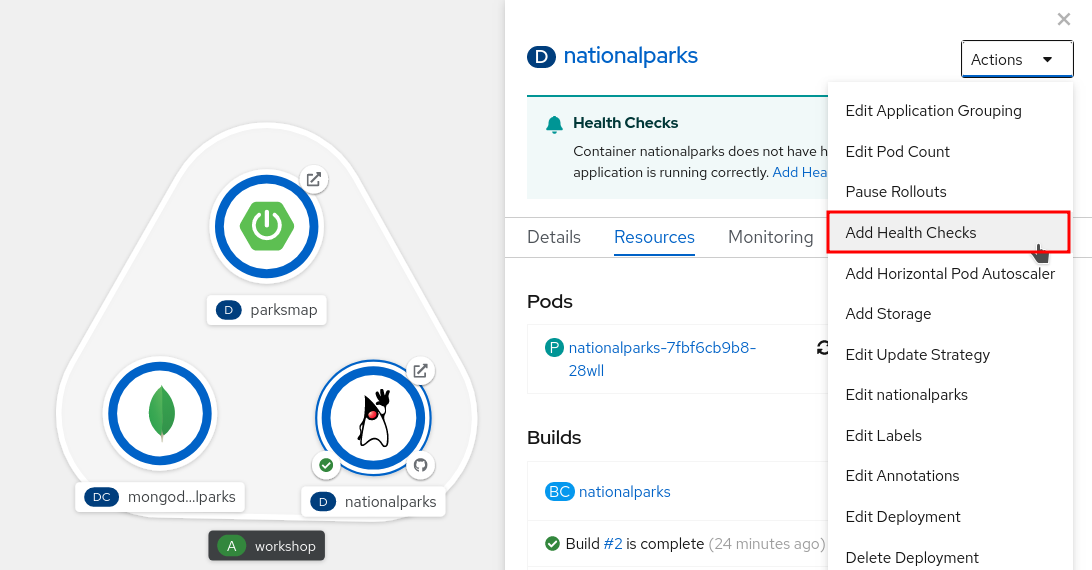
Click to Add Readiness Probe and add in Path field:
/ws/healthz/Leave all default settings like Port 8080 and Type HTTP GET. Click the little bottom-right confirmation gray tick to confirm:
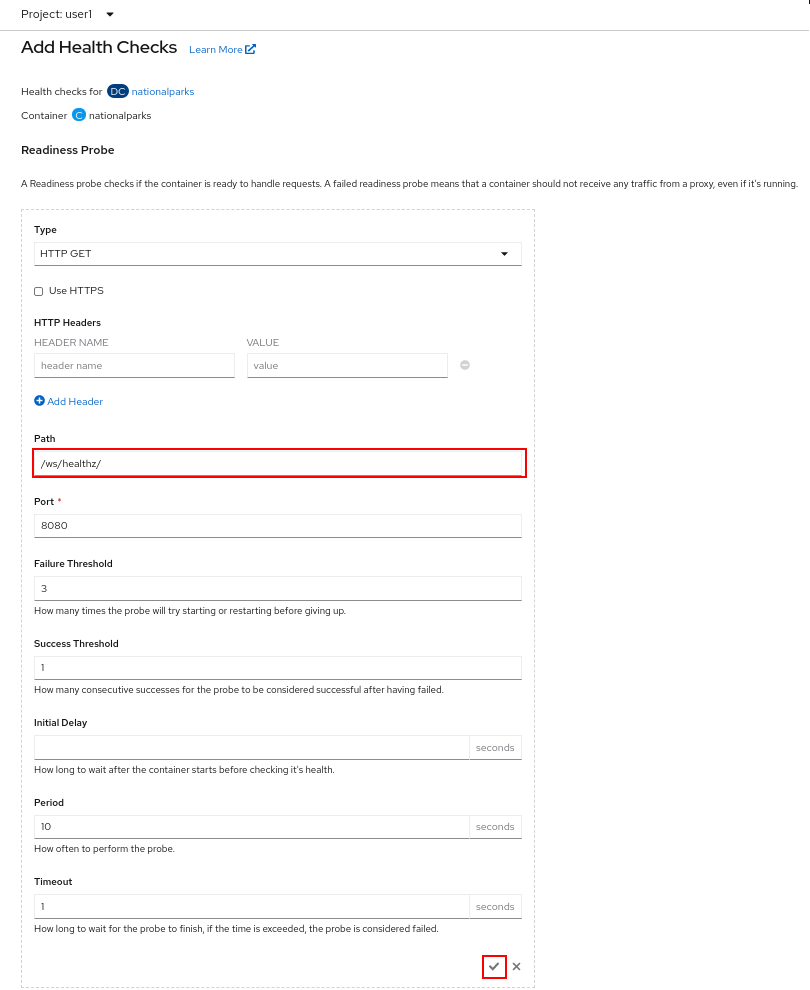
Repeat the same procedure for Liveness Probe, click to Add Liveness Probe and add in Path field:
/ws/healthz/Leave all default settings like Port 8080 and Type HTTP GET. Click the little bottom-right confirmation gray tick to confirm.
|
Warning
|
Note the trailing slash in the URL |
Finally confirm all new changes clicking to Add:
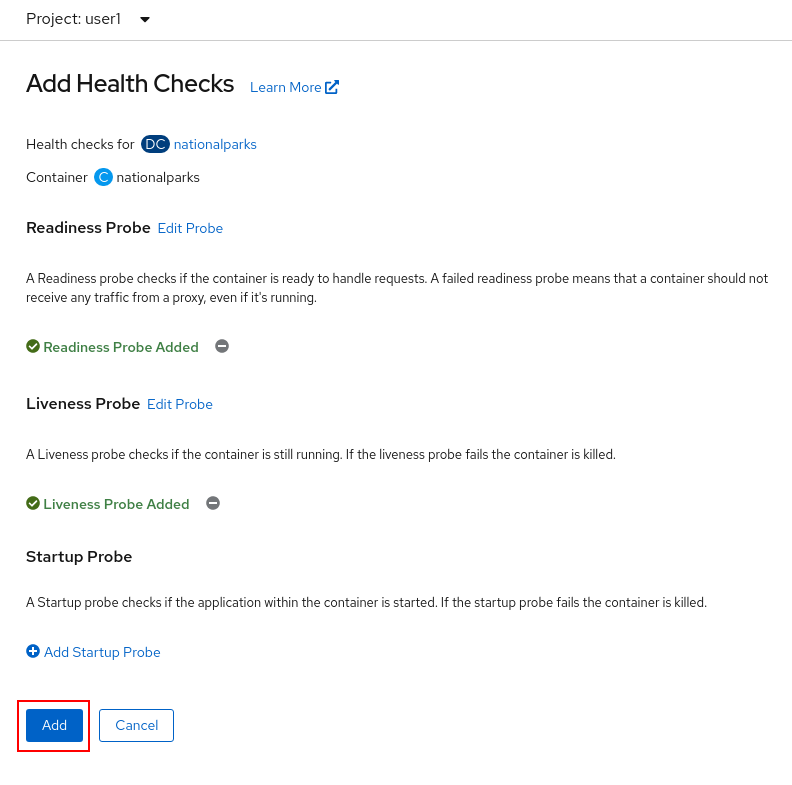
You will notice that these changes caused a new deployment — they counted as a configuration change.